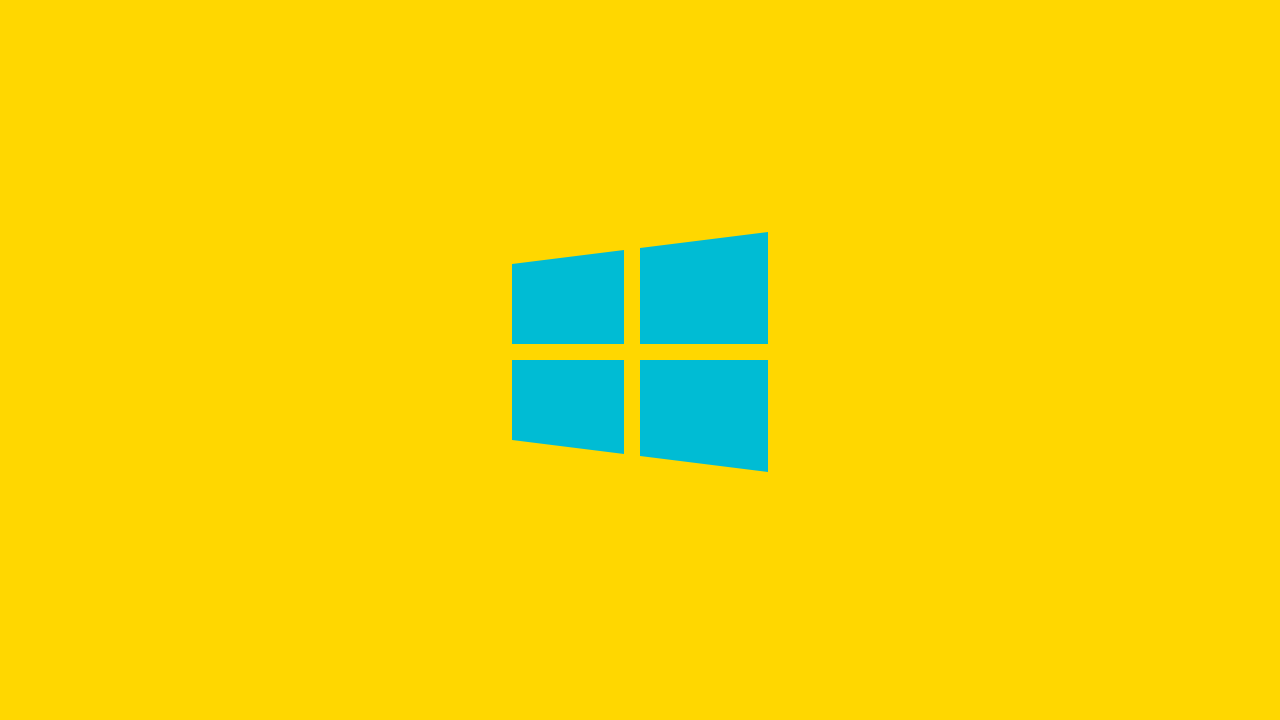Renaming one file is easy. Right-click and rename. Simple. But what about renaming multiple files on the fly? How to bulk rename files in Windows? Now that’s a sticky spot where we always need a trick. Especially for times when we want to rename those vacation pictures of family function pictures for easy access on our system. So here are three ways where you can rename files in Windows in a matter of seconds. This guide is useful for Windows users and we will come up with articles for Linux and Mac users too soon!
Table of Contents
How to Bulk rename files in Windows: The methods.
Using Microsoft Windows Explorer:
Windows Explorer has a quick way to rename bulk files at once, but it is well hidden. To rename multiple files, first put them in a separate folder. Using columns at the top right area, select the order in which you want you view your files. Now, select all the files you want to rename, right-click the first one, and select rename. Type the base name that you want, For Eg ‘’Vacation” and enter.
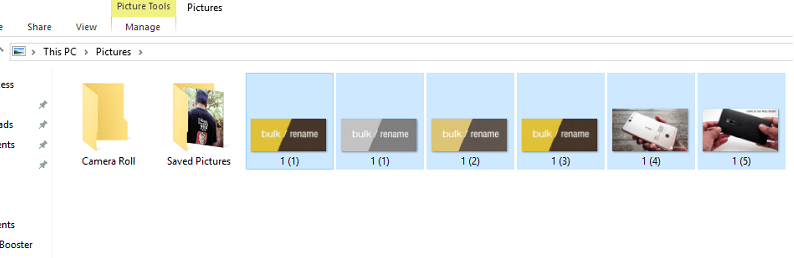
The other files will take the base name and add a number to each of the files. So now, the files will be named Vacation 1, Vacation 2… Vacation ‘n’. Though the trick is quick and easy, it’s not flexible because it renames the file to the same name only. What if you want some more diversity in names?
Command Prompt:
Once can use the Rename or ren command to change the name of multiple files at once using the Command Prompt function. It recognizes one wild card character -*- to match the same files. One can open a command window by using Shift + Right Click Folder+ select ‘’Open Command Window Here”.
Using this method you can change multiple file extensions at one go, which is not possible in Windows Explorer. Use the following command
ren *.html *.txt
You can always switch the extension type while converting.
Power Shell
Out of all, PowerShell is the most flexible one to rename files in your system. To use the power shell, you need one command- Commandlet. After this, two other commands that you need are Dir and Rename-Item.
Once you launch the power shell, use the cd-command to enter the folder location where your files are. Once done, use the following command
Dir | Rename-Item –NewName { $_.name –replace “ “,”_” }
Replace ‘’ ‘’ and ‘’_”’parts to replace other characters of the file name.
So guys this was all for our How to bulk rename files in Windows guide, If you liked it then do subscribe!
Keep visiting for more such blogging tips, gadget reviews, internet tips, lifestyle tips, and remember we cover,
“Everything under the Sun!”
Follow Inspire2rise on Twitter. | Follow Inspire2rise on Facebook. | Follow Inspire2rise on Google+.
Stay Inspired to rise fellas!
Read more related to How to’s on Inspire2rise:
- How to download using torrents on Windows
- How to get traffic from Pinterest
- How to record screen on Windows using VLC
- How to change the color of hyperlinks in 3 easy ways
- How to get thumbnails from a YouTube video
Discover more from Inspire2Rise
Subscribe to get the latest posts sent to your email.