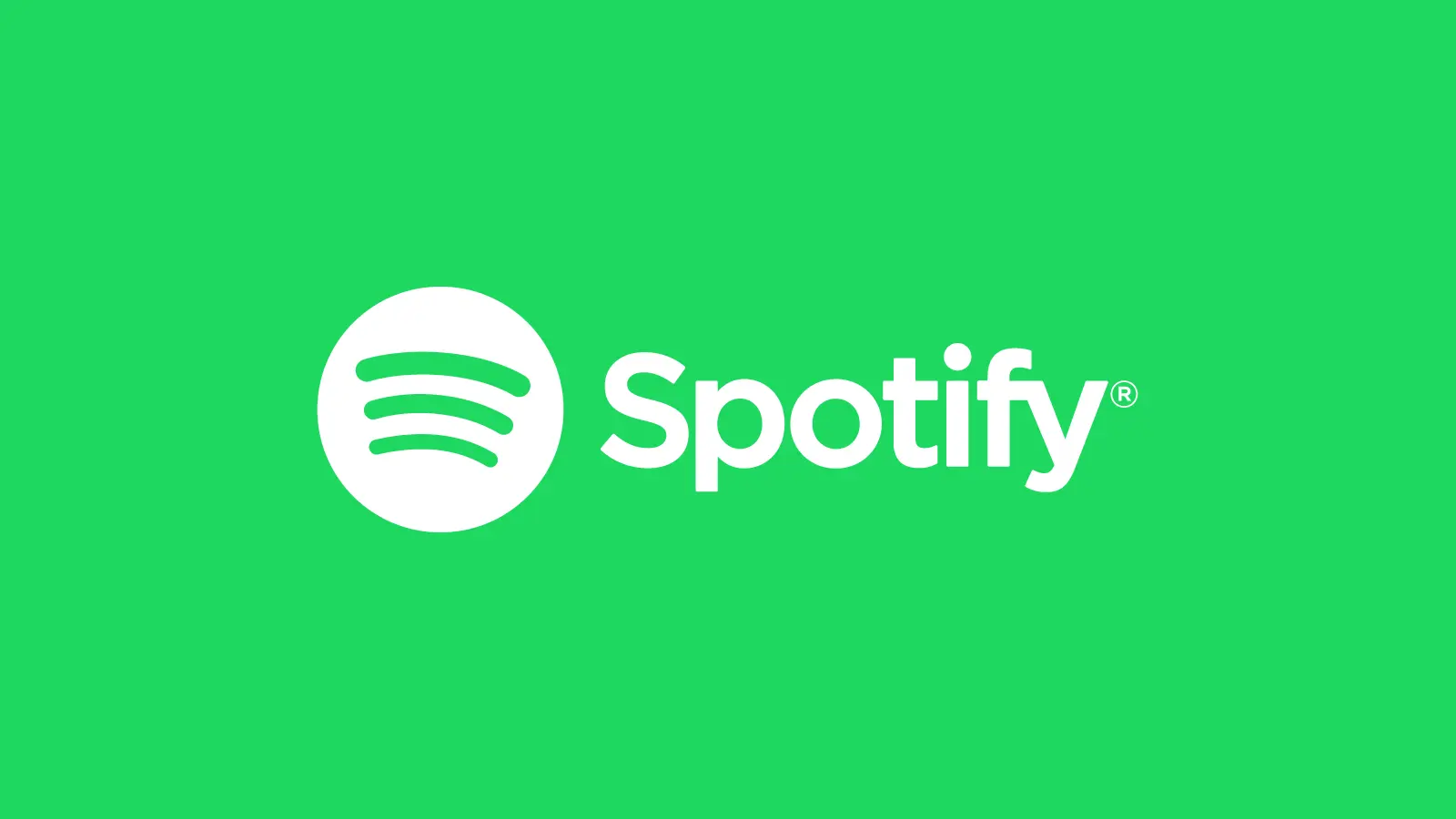As a music lover, personalizing your Spotify profile is essential to connecting with friends and showcasing your unique taste in music. One way to achieve this is by changing your display name on Spotify.
In this article, we’ll guide you through the process of updating your display name on both mobile and desktop devices. Additionally, we’ll address some frequently asked questions regarding usernames and display names.
Table of Contents
What are the differences Between Spotify Username and a Spotify Display Name
| Feature | Spotify Username | Spotify Display Name |
|---|---|---|
| Unique Identifier | Yes | No |
| Visibility | Only visible to you | Visible to others on your profile and playlists |
| Changeable | No (Only during 1st time setup) | Yes, in the app or on the web |
| URL Visibility | May be visible in the URL of your profile page | Not visible in the URL of your profile page |
Here are the step-by-step instructions for changing your display name on various devices:
Changing Display Name on Mobile (Android and iOS):
- Open the Spotify app on your Android or iOS device.

- Tap the gear icon in the top-right corner to access Settings.

- Scroll down and select “View Profile.”
- Tap the penultimate icon next to your display name.

- Enter your desired display name and tap “Save.”
Changing Display Name on Desktop (Mac and Windows):
- Open the Spotify desktop app on your Mac or Windows computer.
- Click on your profile name in the top-right corner.
- Select “Profile” from the dropdown menu.
- Hover over your display name and click the pen icon.
- Enter your desired display name and click “Save.”
FAQs (Frequently Asked Questions):
We’ve got you covered! Check out our FAQs section below for answers to common questions related to changing your display name on Spotify:
Frequently Asked Questions:
1. Can I change my Spotify username?
Unfortunately, Spotify does not allow direct changes to your username.
2. Why doesn’t Spotify allow direct username changes?
Spotify made this decision to maintain consistent identification of user accounts and improve the overall user experience.
3. How can I find my Spotify username?
To find your Spotify username:
– On Desktop: Click on your profile, select Account, and locate your username.
– On Mobile: Go to Settings, tap View Profile, press the ⋮ button, choose Share, and find your username in the shared link.
4. What is the purpose of the Spotify display name?
The Spotify display name is used for personalizing your profile and social sharing. It allows you to showcase your preferred name or alias to others.
5. Can others see my Spotify username?
No, your Spotify username is not visible to others. It is used for internal account identification purposes only.
6. Can I customize my display name to my preferred name or alias?
Absolutely! You can customize your Spotify display name to reflect your preferred name or alias.
7. Does changing my display name affect my Spotify account or saved music?
No, changing your display name will not impact your Spotify account or the music you have saved.
8. Can I use my display name to search for friends on Spotify?
No, you cannot search for friends using their display name. Spotify primarily uses email addresses or connected social media accounts for friend searches.
9. Can I change my display name multiple times?
Yes, you can change your display name multiple times if desired.
10. Is there a character limit for the display name?
Yes, the character limit for the display name is 150 characters.
11. Can I use emojis or special characters in my display name?
Yes, you can use emojis and many special characters in your display name to add a unique touch.
12. How long does it take for the display name change to reflect on my profile?
The display name change is usually immediate and should reflect on your profile without any significant delay.
13. Will my followers be notified when I change my display name?
No, your followers will not receive a notification when you change your display name.
14. Can I revert to my old display name after changing it?
Yes, you can change your display name back to your previous name if desired.
15. Can I change my display name on the Spotify web player?
No, currently, changing the display name is only possible through the mobile and desktop apps, not the web player.
Conclusion:
By following the instructions provided in this guide, you can easily change your display name on Spotify and personalize your profile to reflect your preferred name or alias. Remember that while your username cannot be changed, your display name allows you to add a personal touch to your Spotify experience and make your profile more identifiable to others.
Enjoy customizing your Spotify display name and enhancing your music-sharing experience with friends and followers.
So guys, if you liked this post and wish to receive more tech stuff delivered daily, don’t forget to subscribe to the Inspire2Rise newsletter to obtain more timely tech news, updates, and more!
Keep visiting for more such excellent posts, internet tips, and gadget reviews, and remember we cover,
“Everything under the Sun!”
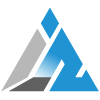
Follow Inspire2rise on Twitter. | Follow Inspire2rise on Facebook. | Follow Inspire2rise on YouTube.
Discover more from Inspire2Rise
Subscribe to get the latest posts sent to your email.