Are you tired of the default color of the taskbar in Windows? Do you want to change it to black but don’t want to enable dark mode? If yes then In this article, we will guide you on how to make the taskbar color black in Windows with or without turning on dark mode.
Table of Contents
Method 1: Make Taskbar Colour Black by Turning on Dark Mode using the Settings app
- Click on the Start button below the left side or press the Start button on your keyboard.
- Click on Personalization in the left-hand menu.
- Click on Colours in the left-hand menu.
- Under “Choose your Mode“, select “Dark“.
- The color scheme of Windows 11 will now change to a dark mode.
The dark theme or dark mode will be applied to the entire operating system. The Start button, taskbar, Action Centre, menus, Settings, File Explorer, and compatible programs will now be black.
Method 2: Make Taskbar Colour Black by Turning on Dark Mode using the Settings app
- Click on the Start Button below the left side or press the Start button on your keyboard.
- Click on Personalization in the left-hand menu.
- Click on Colours in the left-hand menu.
- Next, choose Dark from the drop-down menu next to Choose your default Windows mode and Light from the drop-down menu adjacent to Choose your default app mode.
- Finally, on the same page disable the Transparency effects located on the same page under Settings > Personalization > Colours.
The taskbar, Start menu, and action center are now all dark.
However, the light-colored style will continue to be used in the File Explorer, Settings, menus, and other sections.
In case you enable complete dark mode then all of your system UI will be dark as opposed to this method.
Do let us know in the comments below in case you run into any errors or issues and feel free to subscribe to our push notifications in order to get more timely tech content like this.
So guys, if you liked this post and wish to receive more tech stuff delivered daily, don’t forget to subscribe to the Inspire2Rise newsletter to obtain more timely tech news, updates and more!
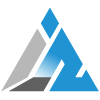
Discover more from Inspire2Rise
Subscribe to get the latest posts sent to your email.



