Our readers have been complaining a lot about slow websites and high loading times. So we will teach you how to set up Google page speed. And here we present the Inspir2rise best settings guide. Now, this service Google page speed is for those of us who really need a true CDN solution but don’t have the bucks to spend on something like Cloudfront or MaxCDN. Although Cloudfare has been around for quite a long time. But Google’s service has negligible downtime and merely taking Google’s name is enough to build trust. Although the service will be made premium by Google in some time. But till the time it’s for free, everyone should try it once. The several options for customization make it a winner product. If you don’t know to Set up Google Page Speed then you must learn. Atleast you will have something to teach to your fellow bloggers. 😉
How does Google page speed service work :
“The service works by fetching content from your server and then applying it’s re-writers and best caching practices to it .”
Every site would tell you how to set up Google page speed . But none of them will tell you the best settings for Google page speed. We will not shy away from doing so. So here at Inspire2rise we have a new guide for you : Set up Google page speed, the best settings guide.
Table of Contents
Set up Google Page speed : How to start serving from Pagespeed by Google
If you want to try the free run of Google Page speed , you can fill this form here. And when you get approved Google will email you the details and you can setup Page speed service for your website.
You may also like to read : Tips to improve Technorati Authority rank : Blogging tips
1.) Setting up DNS changes on your server : Login to your hosting account and set up your primary domain to point to : “pagespeed.googlehosted.com”.
You just have to change the C-name record for your primary domain.
And if your hosting provider doesn’t give you a Cpanel, like in Godaddy.
Then set “www” which points to “@” i.e your origin server to point to “pagespeed.googlehosted.com” Learn more.
2.) Setting up Google Page speed from within the Pagespeed service console : Login with your approved account to access Google pagespeed service. Accept the terms and conditions and then you have to click on Page speed service on the left side bar to use Google Page speed service.
If you have any problems in setting it up, check the official support page by Google.
Set up Google page speed : The best settings explained
1.) Serving resources from Google : There’s a trade-off that exists in this. You can set up to distribute resources across 2 domains, if your total webpage size exceeds 2 MB. But if you deliberately increase the no. of serving domains then the response time would suffer, as latency would increase because your site will be requesting every time for the resources from two separate urls.
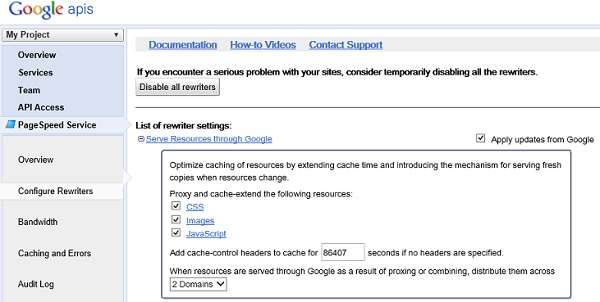
Add cache control headers to your site for 86400 seconds i.e 1 day. It’s enough if you update your blog daily or thrice in a week.
( You are reading : Set up Google Page Speed : Best settings & setup guide.)
2.) Cache & prioritize your content : You can leave these to default. But if it does not break your site you can try ticking the “Prioritize the visible content.” This re-writer works well with most sites and decreases the response time. But it broke the Alexa widget code of our site, so we disabled it.
You may also like to read : The ultimate guide to W3 Total cache settings

3.) HTML cache options : By default only elide attributes is enabled, you can try ticking them on one by one . Although you should be careful while enabling remove comments and quotes, some themes may break with these. But enabling all the options helped us decrease the page size by 0.1 MB. So, you must try it.
4.) Java script options : Tick “Combine JavaScript” and “Minify JavaScript”. Enabling “Defer JavaScript isn’t much beneficial if you don’t have much scripts on your site. But if you are running a script heavy site, then it would surely shave off a couple of milliseconds from your load time.
5.) CSS optimization options : Leave it to default settings.
6.) Image optimization options : By default the settings for image optimization are optimal. But the “Lazy load images on scroll” option makes the site not display images in mobile browsers. So you can disable it, if you get significant traffic from mobile devices. “Lazy load images on page load” works well on all devices. But it’s somewhat slower.
7.) Enable/disable rewriters function : Every time you toggle between enable and disable rewriters, then the cache of Google pagespeed service is cleared.
( You are reading : Set up Google Page Speed : Best settings & setup guide.)
And every time you change an option you can preview it.This will let you know whether the changes were actually beneficial or not. Or you can straightaway apply it to your live site.
Did you find this post useful? Keep visiting for more such awesome content. Stay Inspired to rise!
You may also like to read : Tips to improve alexa ranking : A Case study
Tags : Blogging, tech, internet , google.
Follow Inspire2rise on Facebook | Follow Inspire2rise on Twitter.
Discover more from Inspire2Rise
Subscribe to get the latest posts sent to your email.



Aditya thanks I was able to set up Page speed correctly.Have you tried cloud flare?
Yes, I have done so. This website uses cloudflare!
Hi Aditya,
You have well mentioned everything to setup Google page speed and I know it works well but here I would like to add few points which helps in increasing your page speed like optimizing images, reducing server response time, enabling Gzip compression, Minify HTML, Minify CSS, Minify java script and few more. This increases the page speed to 85+ and page download speed plays an important role on your site rank so it should always be high. I have recently wrote a blog on factors that affect your website rank and what to do to improve it. You can checkout the post at http://theninehertz.com/complete-website-seo-guide-part-1/.
I hope you like it.
Good Insight Aditya!!!